NaxiTV App Installation Tutorial
✅ Method 1: Install via Downloader by AFTVnews
If you don’t have the Downloader by AFTVnews app, install it from the Play Store:
🔗 Click here to install Downloader
Open the Downloader app.
In the field that says “Enter a URL, Search Term, or Short Code”, enter the code: 8780934
Tap “Go” to start the download.
Once the APK file is downloaded, proceed with the installation:
If prompted, approve the installation.
Enable “Install from Unknown Sources” if necessary (see instructions below).
After installation, launch the NaxiTV app and enjoy!
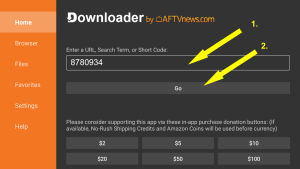
🌐 Method 2: Install via Web Browser (Chrome or others)
Open Google Chrome or any browser on your device.
Go to this link:
Download the APK file and install it.
Approve installation and permissions if prompted.
⚠️ Important Notes
Some Android devices may show a warning about the APK file. This is normal for apps not downloaded from the Play Store.
The app has been scanned by Google Play Protect and is safe to install.
You must enable “Install Unknown Apps” for the browser or app used to install the APK.
📱 How to Enable “Install Unknown Apps” on Android
Open Settings on your device.
Tap Apps or Apps & notifications.
Tap Special app access (under the 3-dot menu or “Advanced”).
Tap Install unknown apps.
Select the app you are using (e.g., Chrome, File Manager).
Enable “Allow from this source”.
🔒 Disclaimer : This application is a standalone media player. It does not contain or provide any media content.
If you experience any issues, feel free to contact our support at info@naxitv.com
